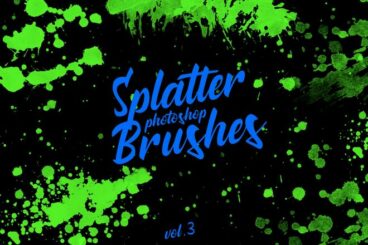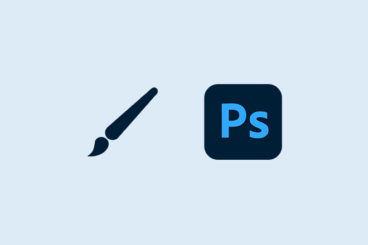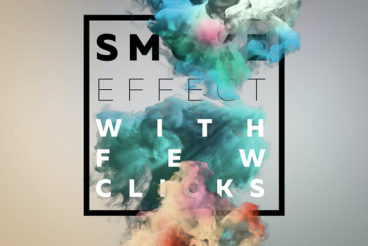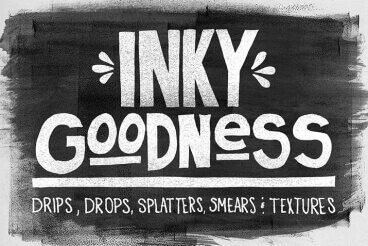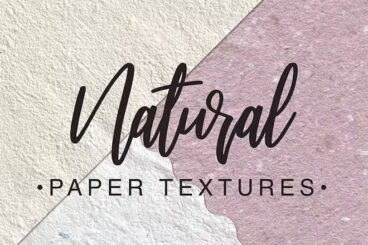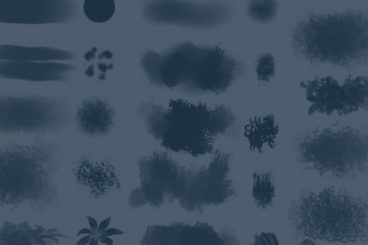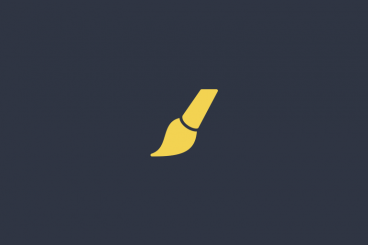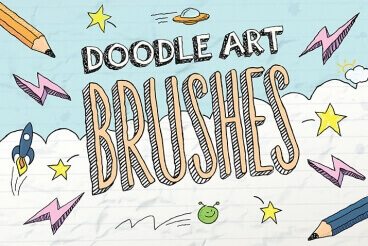Photoshop Brushes
Photoshop brushes are a great way to save time and create stunning digital artwork by using a pre-built set of graphics and elements.
There are thousands of Photoshop brushes that can help you create more polished and engaging graphic art. This series collects some of the best Photoshop Brushes and explains how to use them.
Latest Photoshop Brushe Articles

20 Feb 2024
20+ Best Photoshop Sparkle Brushes, Effects & Overlays
Sparkles have the power to transform the mundane into something extraordinary, bringing a sense of wonder and fantasy to digital art. And that’s exactly what this collection is all about.
Here, we showcase a collection of the best Photoshop tools for creating sparkle effects. Including Photoshop sparkle brushes, sparkle Photoshop actions, overlays, and more. These can be used to achieve different sparkling effects, from enhancing the natural beauty of a scene to adding a fantastical atmosphere to your digital landscapes.
These glowing effects and overlays are perfect for designers and any Photoshop enthusiast looking to add a bit of dazzle to their projects. A simple brush stroke can lead to a starry wonder or bling magic in your creations. Let’s dive in and explore these glittering effects.
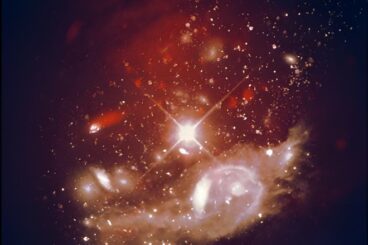
15 Feb 2024
15+ Best Photoshop Star Brushes (How to Make a Star in Photoshop)
Photoshop star brushes can be your gateway to the universe, allowing you to create dreamy nightscapes, add flair to a logo, or design fantasy-themed illustrations, and more.
Whether you’re designing a starry night sky backdrop or adding twinkling accents to a fantasy-themed artwork, star brushes will always come in incredibly handy. If you’re in search of the perfect Photoshop star brush, we have it here for you.
We scoured the web to find the best Photoshop star brushes for this collection. They include everything from realistic star clusters to hand-drawn cartoony star brushes, nebulae, and more. We also included a few free star brushes for you as well. Have a look.
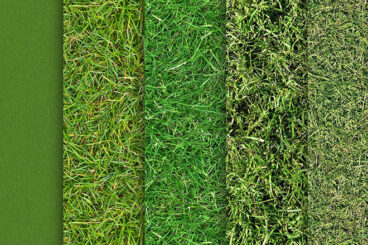
12 Feb 2024
15+ Grass Photoshop Brushes, Textures & Patterns
Designing a natural landscape or setting with realistic texture can be challenging, but with the right resources, you can make it look effortless. Today we have a collection of creative grass Photoshop brushes to help you with that process.
Whether you’re designing a serene meadow for a graphic design, setting the scene for a digital illustration, or adding natural elements to architectural renderings, having a diverse set of grass Photoshop brushes and textures at your disposal is essential to making it look perfect.
This carefully curated list features both premium and free Photoshop brushes, textures, and patterns, all inspired and created to imitate the beauty of natural grass. You can use them to create lush lawns, wild grasslands, and everything in between.
Let’s dive in.
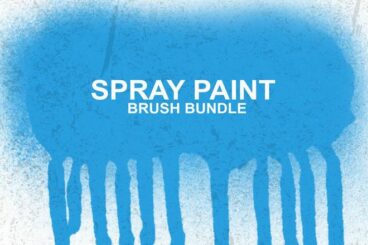
6 Feb 2024
20+ Best Spray Paint Photoshop Brushes
Spray paint brushes for Photoshop are a gateway to the world of graffiti and urban art, bringing the distinctive spray-painted texture to the digital canvas. Today, we have a bunch of amazing spray paint Photoshop brushes to add to your collection.
These brushes allow artists to incorporate the spontaneous, edgy feel of spray paint into their digital creations, whether for backgrounds, text effects, or artistic compositions. The appeal of these brushes lies in their ability to add a gritty, realistic, and sometimes rebellious touch to designs.
We made sure to include a diverse collection of brushes in this list, with different textures and splatter effects. Check them out below and start downloading!
Are you using brushes in Adobe Photoshop?
Brushes are a powerful tool that allows you to create stunning digital artwork with preset graphics and elements. While Photoshop comes with a standard set of brushes, there are thousands more than you can download and use to create more polished and engaging art.
What are Photoshop Brushes?
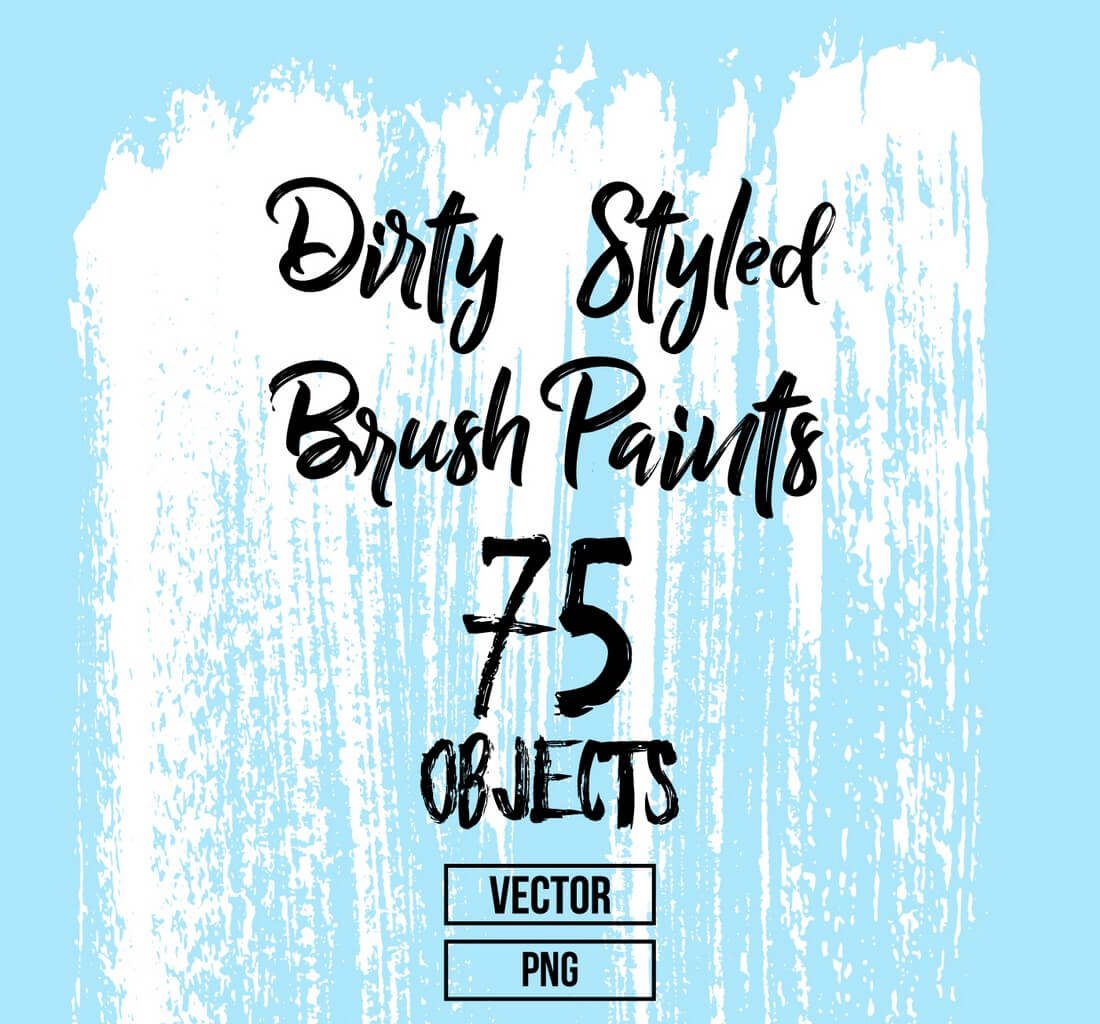
Photoshop brushes are a tool that can help you create rich artwork quickly. Brushes save time and effort in Photoshop because you don’t have to draw every design element individually.
As described by Adobe:
A preset brush is a saved brush tip with defined characteristics, such as size, shape, and hardness. You can save preset brushes with the characteristics you use often. You can also save tool presets for the Brush tool that you can select from the Tool Preset menu in the options bar.
You can do almost anything with a Photoshop brush, from drawing something completely from scratch to using brushes to touch up an image or create a detailed effect that’s part of a larger design.
How to Install Photoshop Brushes: 3 Quick Steps
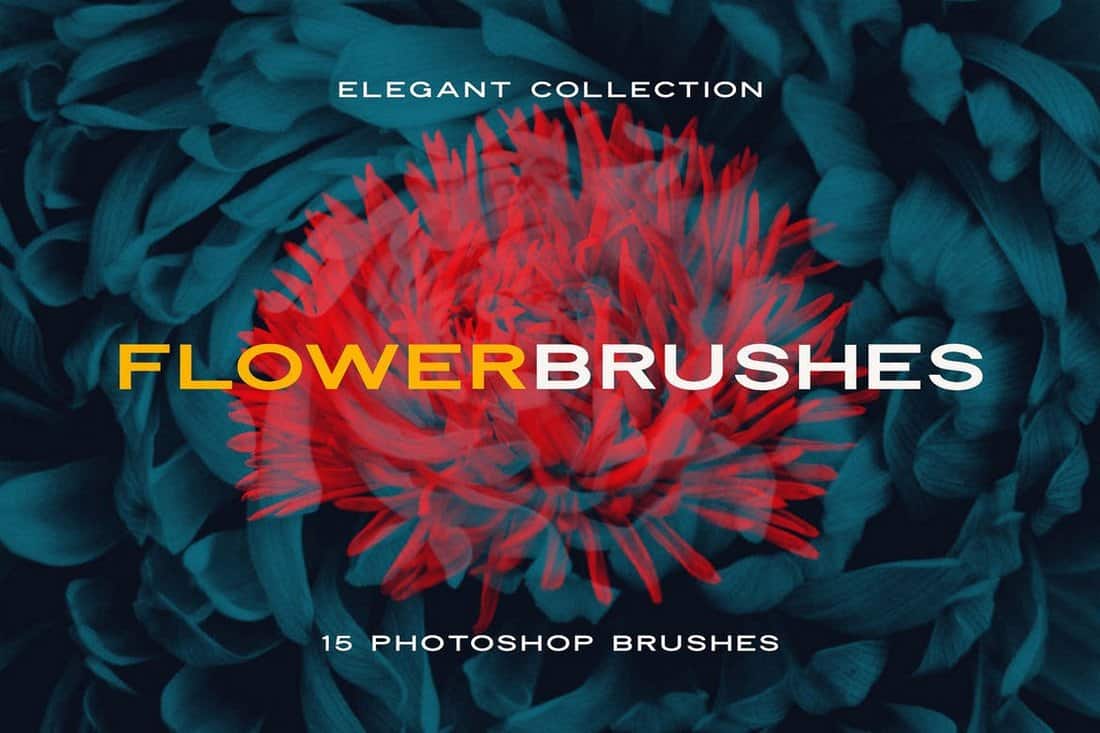
Photoshop brushes are located in the Preset Manager and come as .abr files. You can download and install a brush in less than a minute. (Seriously!)
- Select the file to install and unzip it. SavePut the file in a location with other brushes. By default, these files are located in the Photoshop folder, then Presets, then Brushes.
- Open Adobe Photoshop and add brushes using the Edit menu, then click on Presets and Preset Manager.
- Click “Load” and navigate to the new brushes and open.
3 Tips for Using Photoshop Brushes
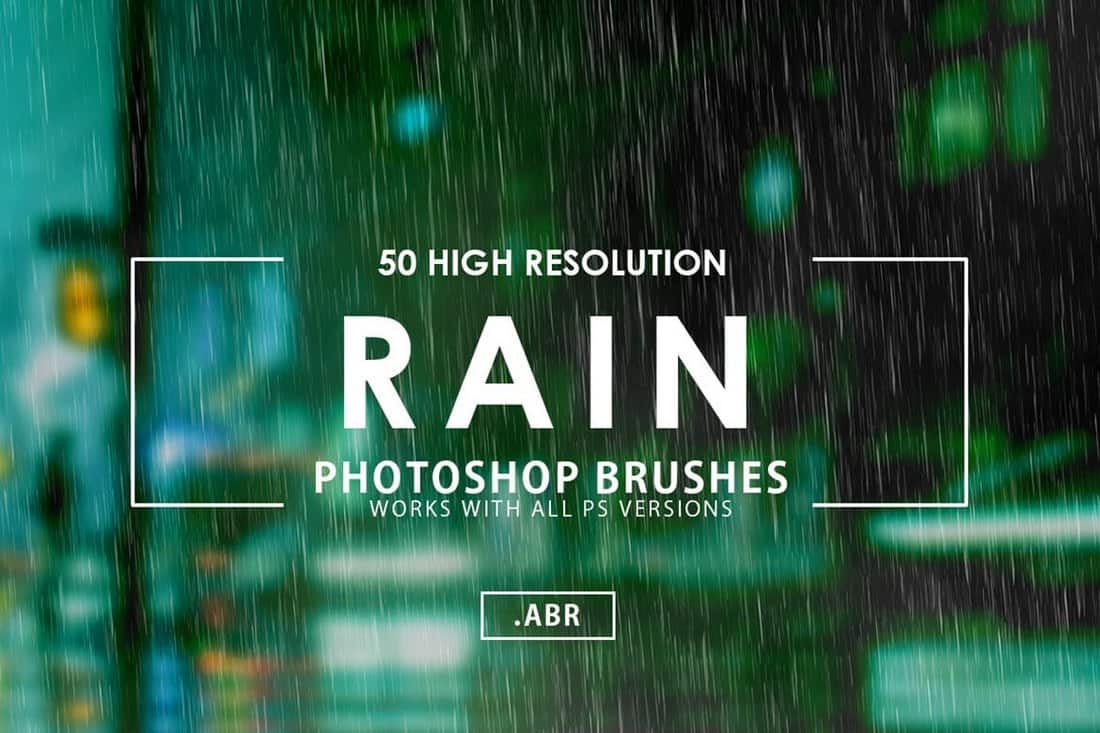
While brushes come with a basic look and style, Photoshop allows you to make adjustments so you get just the right design with every brush stroke.
- Set options to fit the design: Adjust diameter of the brush, use a sample size and adjust the hardness of the brush shape.
- Browse our collections of Photoshop brushes (below) or search for your own to help speed up projects.
- Manage brushes by dragging and dropping them into groups. This will make finding your favorite tools a lot easier (and quicker).