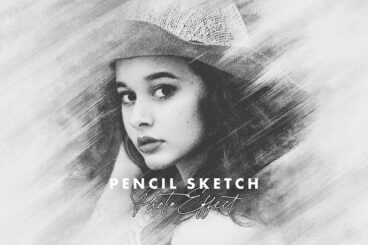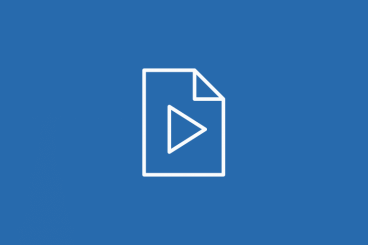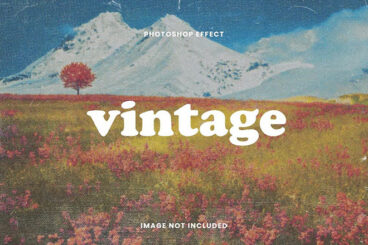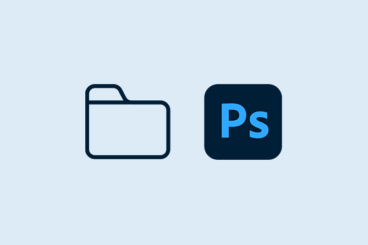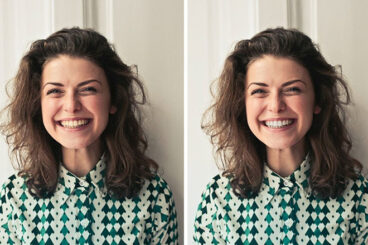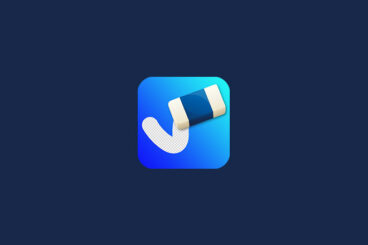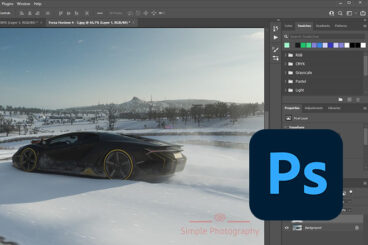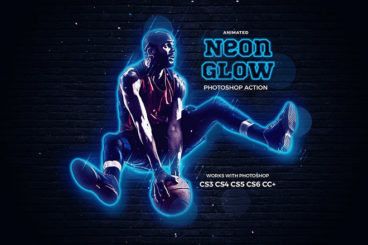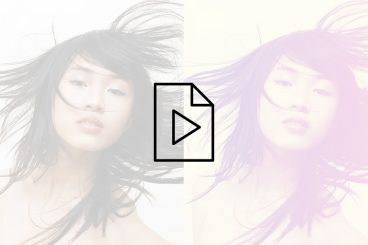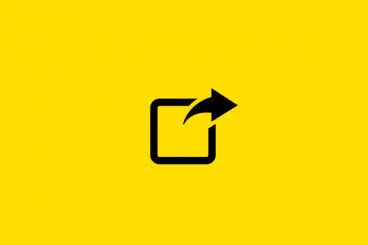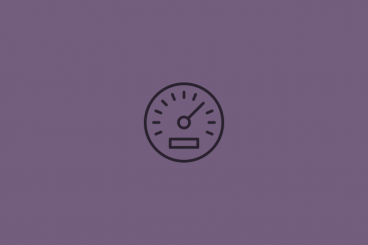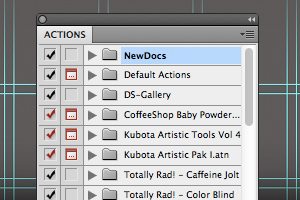Photoshop Actions
Want to speed up photo workflows? A Photoshop action can save you time and effort when it comes to processing multiple images at the same time. In this series, you’ll learn how to use Photoshop Actions and find professional examples to use in your own design work.
Use an action to create a specific filter or style or just about anything else that you can do in Photoshop. “Record” the process and use it repeatedly. Don’t want to create your own? There are plenty of great options out there ready to download.
Latest Photoshop Action Articles
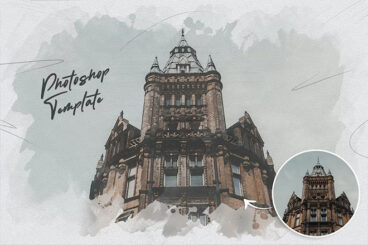
5 Feb 2024
30+ Best Photo to Illustration Actions & Filters for Photoshop
One of the coolest things you can do with Photoshop is transform photos into art and illustrations.
It’s fun seeing your photos turn into artworks but this Photoshop technique has a function beyond just entertainment. It’s actually commonly used in designing posters, flyers, book covers, and various other designs to create unique art and graphics.
And the best part is you can create photo to illustration artworks without any drawing or painting skills. All you need is the right Photoshop action.
We found the perfect collection of Photoshop actions that allow you to instantly transform your photos and images into illustrations. Check out the list below and start experimenting. We also included a few free PS Actions for you.

23 Jan 2024
80+ Best Instagram Filters for Photoshop 2024
Filters are one of the best features of Instagram. Everyone loves the idea of prettifying their photos in an instant and sharing them with their friends and family. But have you ever wanted a set of Instagram filters for Photoshop? I know I have.
The good news is, you don’t just need the Instagram app to apply filters to your photos. You can actually create even more beautiful photos with customizable filters using Photoshop actions and upload them to not just Instagram, but any other social network you want.
We handpicked a collection of free and premium Instagram Photoshop actions for creating creative and stylish Instagram filter effects in Photoshop. With a single click, you can apply these effects to your photos and customize them to your preference.
We’re also sharing our tips and advice on how to use Instagram filters in Photoshop.
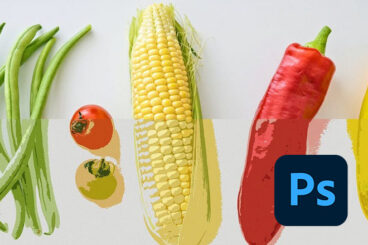
12 Jan 2024
How to Vectorize an Image in Photoshop (Step by Step Guide)
Even though Photoshop is a raster graphics software, it has many tools and tricks to support vector images. One of the best tricks is its ability to vectorize raster images.
This is a very useful trick every artist and designer should learn to use. For example, if you have a low-resolution logo or an image that you want to scale without making it blurry, you can vectorize the image in Photoshop to resize it freely.
In this quick guide, we’ll show you exactly how to vectorize an image in Photoshop. It’s a very simple method, you’ll see.

17 Oct 2023
50+ Best Photoshop Cartoon Effects (Photo to Cartoon Actions & Plugins)
Photoshop offers many amazing tools for creating visual effects. For example, Photoshop actions let you transform your photos into paintings or cartoon drawings with just a single mouse click.
While these effects are fun to play with, they are also quite useful in creating attractive graphics for various designs like posters and flyers. That’s why it’s always a good idea to keep a few Photoshop actions and effects in your library to help create such graphics in an instant.
In this collection, we showcase different types of Photoshop cartoon actions, effects, and filters you can use to turn photos into cartoons as well as create unique designs. Have a look and add them all to your personal collection.
What Is a Photoshop Action?
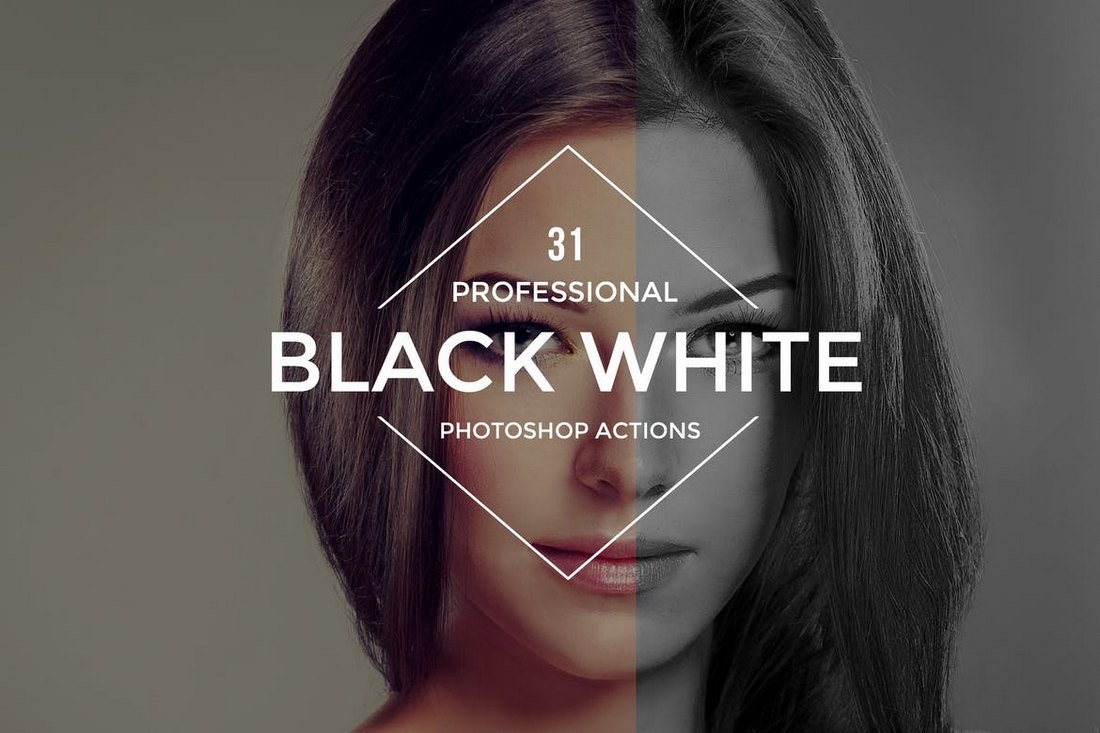
A Photoshop action is a “recorded” command that you can use later to perform tasks in the popular editing software. Using actions can help you tap into creative techniques, cutting edge post-processing styles and beautiful effects.
Here’s how Photoshop describes it:
An action is a series of tasks that you play back on a single file or a batch of files—menu commands, panel options, tool actions, and so on. For example, you can create an action that changes the size of an image, applies an effect to the image, and then saves the file in the desired format.
Actions can include steps that let you perform tasks that cannot be recorded (for example, using a painting tool). Actions can also include modal controls that let you enter values in a dialog box while playing an action.
5 Places to Find Photoshop Actions
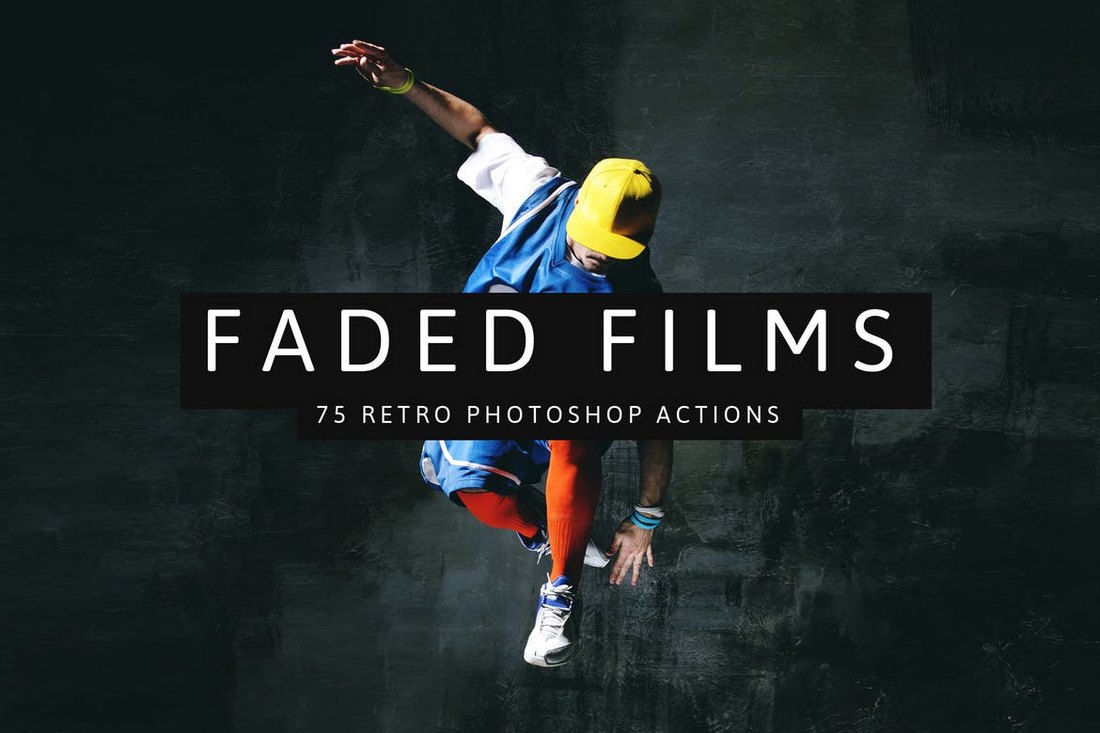
While you can create your own Photoshop actions, there is an abundance of them available from third parties, with paid and free options. The nice thing about downloading a Photoshop action is that it can help you get comfortable with this design technique if you haven’t used it before.
Here are five places to find Photoshop actions for your projects:
- Envato Elements has a huge library of Photoshop actions that are all available to subscribers at no extra cost.
- Fix the Photo has a good collection of actions for portrait touch-ups that are all free to use.
- Shutter Pulse has an extensive library of Photoshop actions, most of which are designed for photos of people with easy to see previews.
- Creative Market includes a library of nearly 300 actions in .psd format that you can purchase one at a time for as little as a few bucks.
- Creative Tacos has a collection of several hundred Photoshop actions that are grouped by category for easy search and filtering.
How to Add an Action to Photoshop
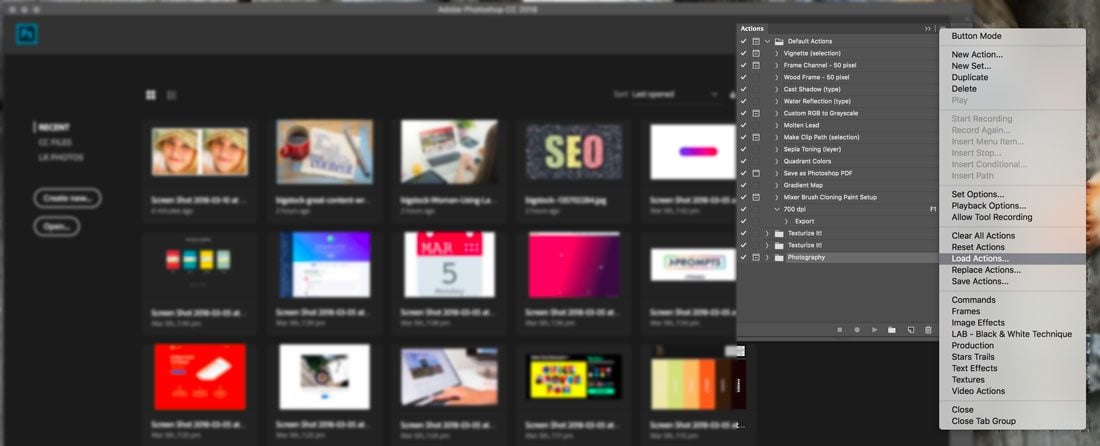
Adding an action to Photoshop is easier than you might think. Once you add an action it is part of your Photoshop library and available to use over and over again.
Here’s how you do it:
- Download and unzip the action file.
- Open Photoshop and navigate to Window, then Actions. The Actions Panel will open. (The placement often defaults to the top right.)
- From the menu, select Load Actions, navigate to the saved, unzipped action and select it. The file you want to install ends with .atn. Many downloadable actions also include readme or instruction files that are not installed.
- The action is ready for use.